In order to transfer the configuration of Ivideon Server from one PC to another, please do the following:
1) Download and install Ivideon Server on a new computer.
2) Once you open the app, the first launch of the program should start with opening the Setup Wizard to configure the cameras. In case you get to the main window of the program instead, please click the down arrow next to the Settings button on the toolbar and pick Setup wizard… from the dropdown menu.
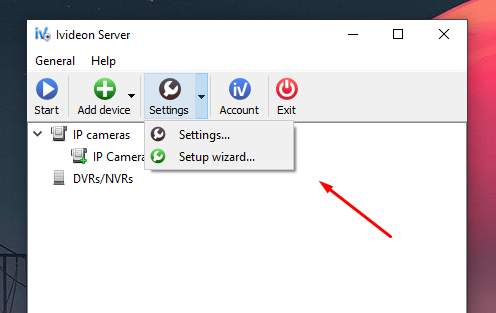
3) In the window that opens, click Next:
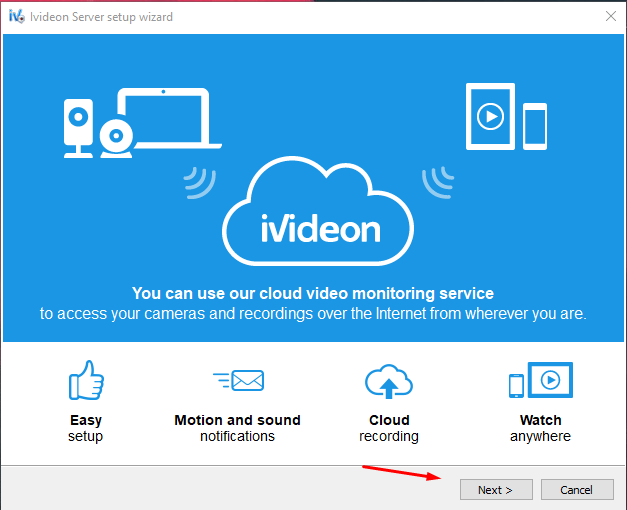
4) Choose Restore configuration, then click the Next button again:
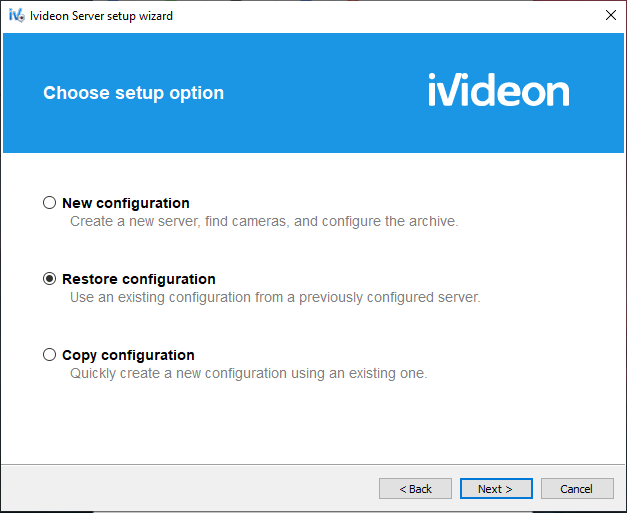
6) Enter the e-mail and password of your Ivideon account you have attached this server to before, click Next to proceed:
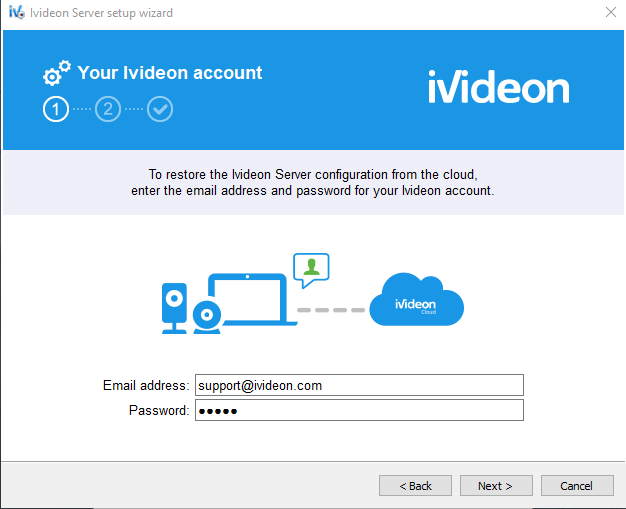
7) Pick the necessary configuration by putting a checkmark next to its name and click Next.
Please note that information on this screen comprises only the servers that are listed in your Ivideon Personal Account from our site at the time of the restoration attempt.
In case you happened to delete the server from your account previously, the configuration gets deleted from our cloud as well, so you will not be able to restore it this way. In this instance, have a look if the manual method described below can be used instead.
8) To apply the configuration, click Finish.
9) In case the server does not start automatically after this, click the Start button on the toolbar of the main window and verify whether the camera functions correctly after that.
If your Ivideon Server is set up for local use and not via our cloud, you can instead transfer the configuration manually:
Find the location of the Ivideon Server folder on your original PC. Copy the videoserverd.config file to your new PC.
Put the copied configuration file in the folder location of Ivideon Server on your new computer, replacing the existing file;
After re-launching the server, the data from the configuration file will be read by the software automatically.
If you need to also transfer the local archive recordings along with the configuration:
Copy the archive folder in its entirety. The folder location can be found in the settings of Ivideon Server;
Open the Ivideon Server on the new PC and go to its settings;
Specify the location of the copied folder as the archive path for this server;
Click OK to save the changes made.
Mind that the archive transfer can be done only after transferring the configuration of Ivideon Server.