How do I watch video from a camera?
Viewing live video
Launch the Ivideon Client application;
Find the necessary camera in the list on the left side of the screen.
Left-click on the preview picture from the camera, or drag and drop the preview onto a viewer pane.
Ivideon Client playback controls | |
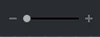 | Timeline zoom controls |
Volume control | |
Playback quality management (low/middle/high/auto). When choosing the Auto quality, the application will check the bandwidth of the network it’s in, and the video playback will use the maximum quality which can be supported by the bandwidth available. Selecting the low quality playback decreases the bandwidth of the Internet connection used. | |
Enabling/disabling full-screen mode | |
Switching from the archive video playback to the live video playback | |
Accelerated video playback | |
How do I access the archive?
Viewing the archive recordings
1. Open the necessary camera and click the Recordings button.
2. By default, the archive is displayed by gray markings on the timeline. To access the required fragments, find the time you need and click the gray bar below the timeline.
3.To find a recording made on a different day, click the date specified above the timeline and select the necessary date from a calendar that opens, or by clicking the left/right arrows next to the date.
