1. Open the web interface of the camera.
2. Please go to the Setup tab → Event section, Video Detection subsection → Motion Detection tab.
3. Ensure that the motion detector of the camera is on. If you would like to use motion detection, but the detector is disabled, turn it on by putting a checkmark next to Enable.
4. For more precise setup, click the Setup button that is next to the Area point (see screenshot):
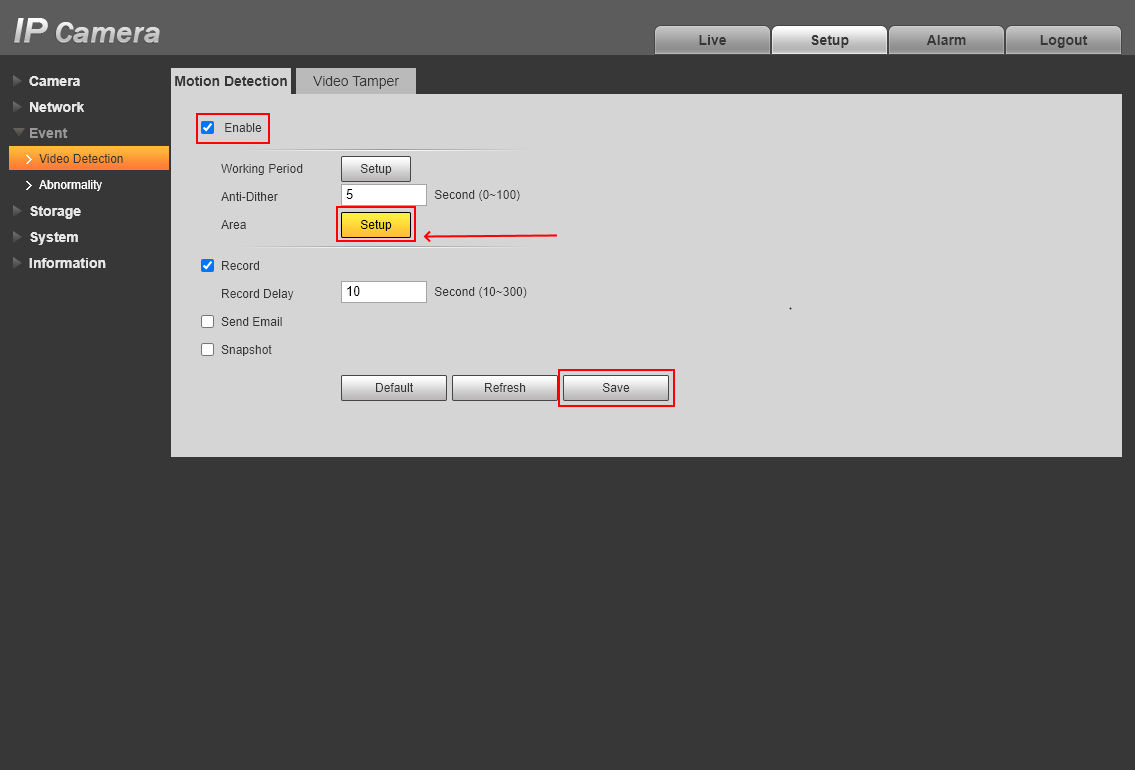
5. The Area window that opens after will have the following parameters
a. Detection area, i.e., the region of the camera’s frame that will be used for motion detection triggers. To include part(s) of the frame in a region, color them by clicking and dragging over the video from the device on the left side of the screen. Use the Remove All button in case you want to deselect all regions already highlighted. After this, the camera’s detector will not trigger on objects outside the selected region(s).
b. Sensitivity is the main setting that controls the way triggers on motion work. The higher the sensitivity, the more motion will be detected by the camera. Value of 20 out of 100 is considered low sensitivity, 40 – average, 60 – high, 80 – very high sensitivity.
c. Threshold is an additional setting that sets the lowest level of motion recognized by the detector. The higher the threshold, the less motion will be detected by the camera. The recommended threshold value is 0~10.
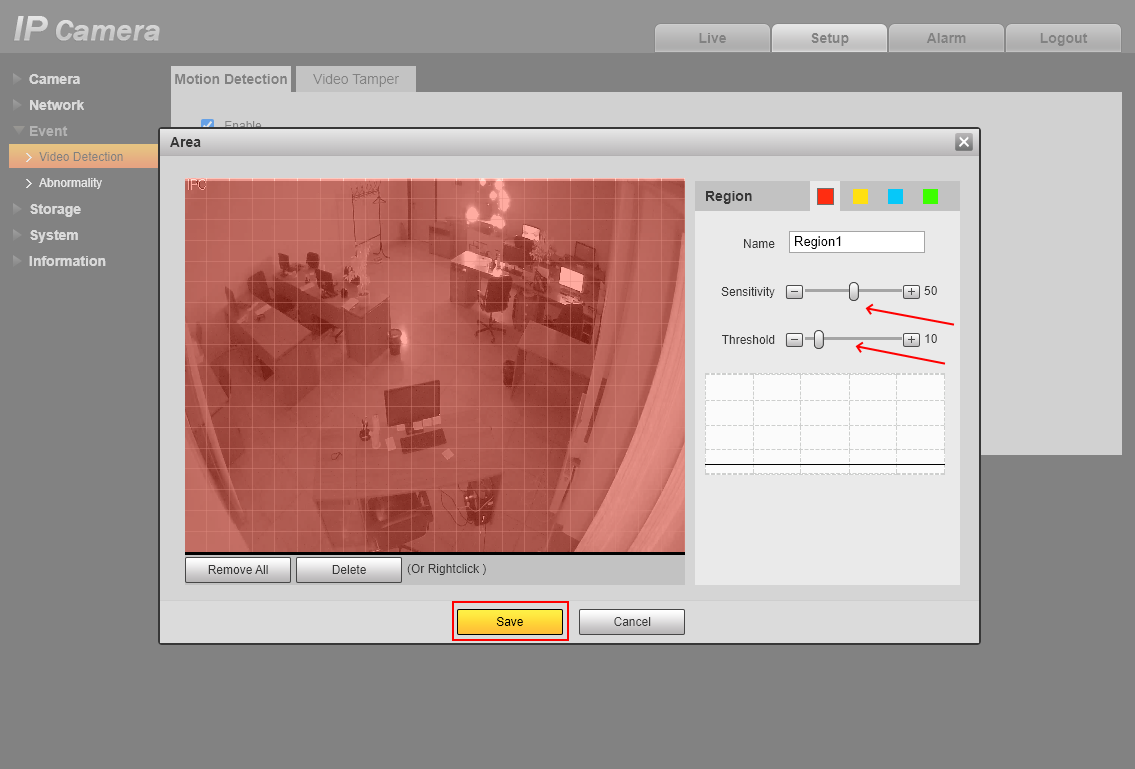
6. After altering the settings necessary, to apply them, click the Save button in the Area window, and then also the Save button again in the Motion Detection tab.
Please mind that there are settings for 4 detection regions (red, yellow, blue, and green) on the web interface of such a camera. Ivideon, however, can receive detection only from the first (red) region. Because of this, in case the detection parameters are changed from Ivideon Personal Account or Ivideon mobile app, the changes will be applied to the first detection region. The changes made last, be it on the web interface or in Ivideon, will be given priority.
To ensure proper functioning of the camera’s detection in our service, we recommend not setting up detection in regions 2 through 4 (i.e., yellow, blue, and green regions).
