IP Webcam is a free application for Android devices, which allows you to add and use camera of any compatible Android device (smartphone/tablet) within Ivideon service for surveillance purposes.
This application has an embedded Ivideon Server client that transmits data from the device's camera to the service. For proper work with Ivideon Android device should be constantly connected to the Internet and the app itself should be turned on and running, otherwise the device's camera won't be available remotely.
Please mind that IP Webcam is a 3rd-party application developed by our partners, not by Ivideon company. If you have any questions upon the app itself (some specific features), have suggestions upon its possible improvements, or you have issues with its work, please contact IP Webcam developers team via email at pas.anddev@gmail.com.
To use camera of your mobile device with the help of IP Webcam application, please follow this instruction:
1. Please download the IP Webcam application from Google Play Store on your Android device that you want to use as a camera. | 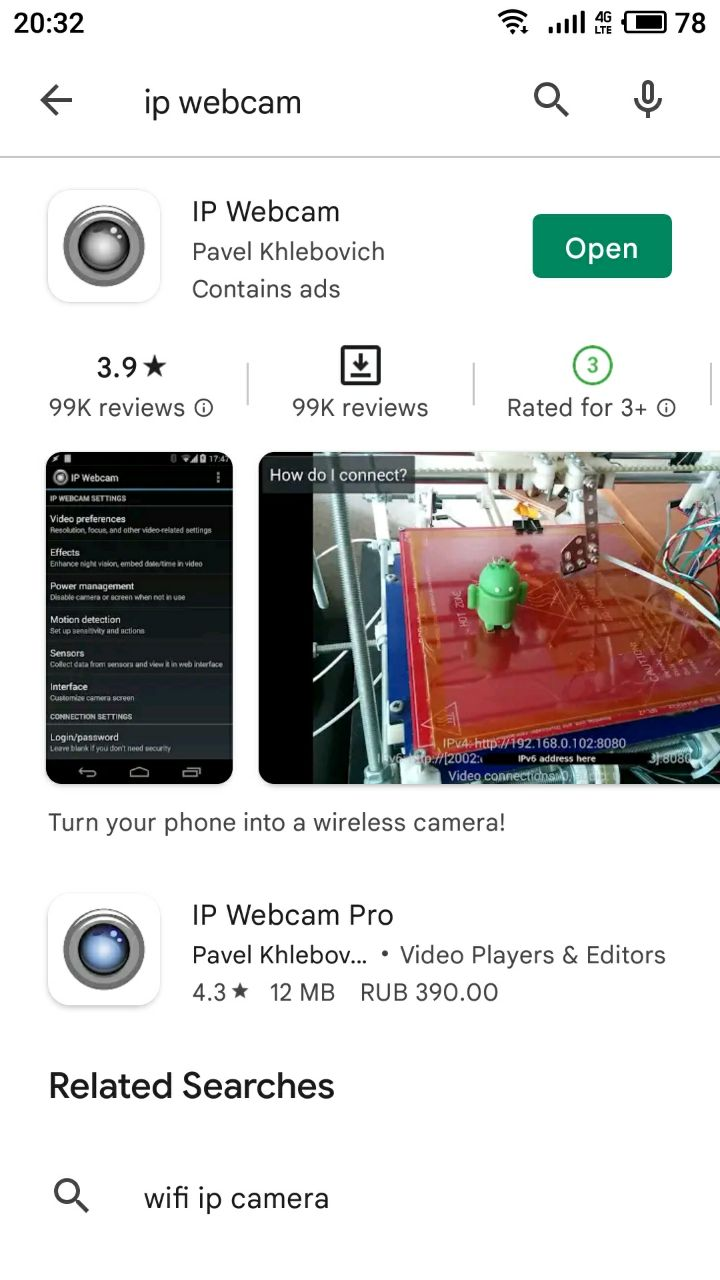 |
2. Please open the IP Webcam application → select Cloud streaming. | 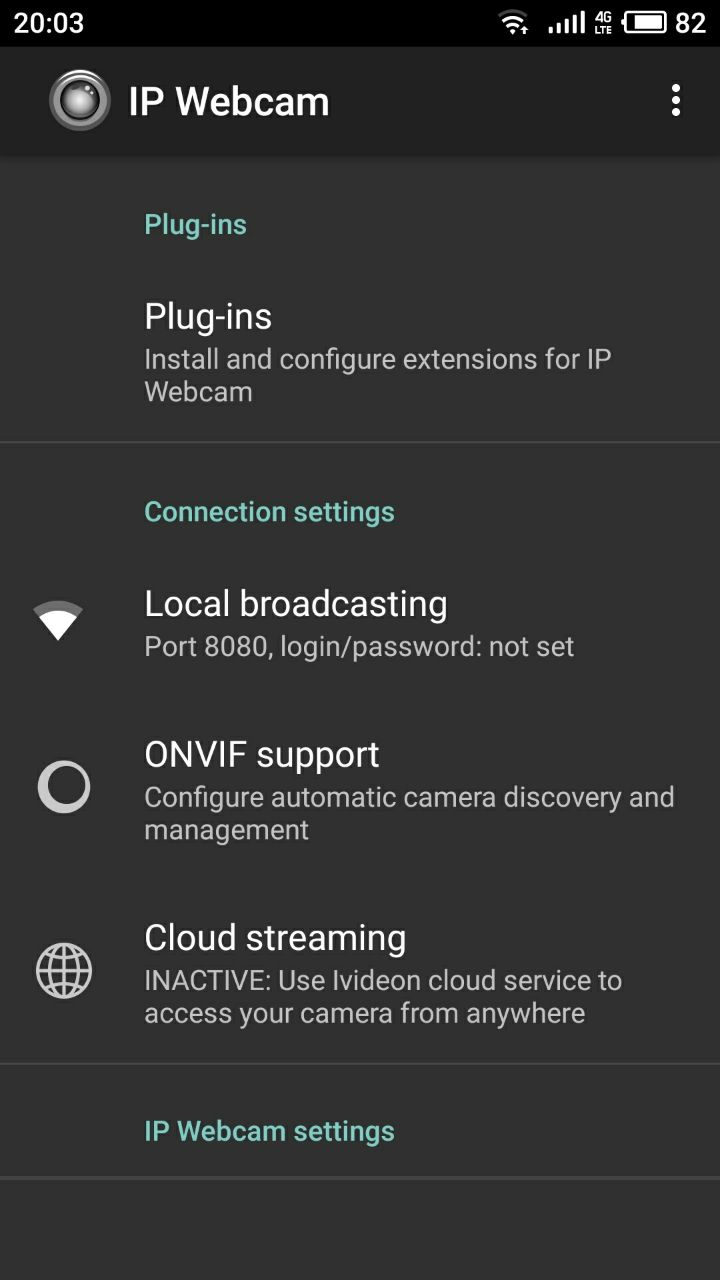 |
3. In the Cloud streaming menu put a check mark next to Cloud streaming active → click Ivideon account and enter your Ivideon account's credentials to log into it. | 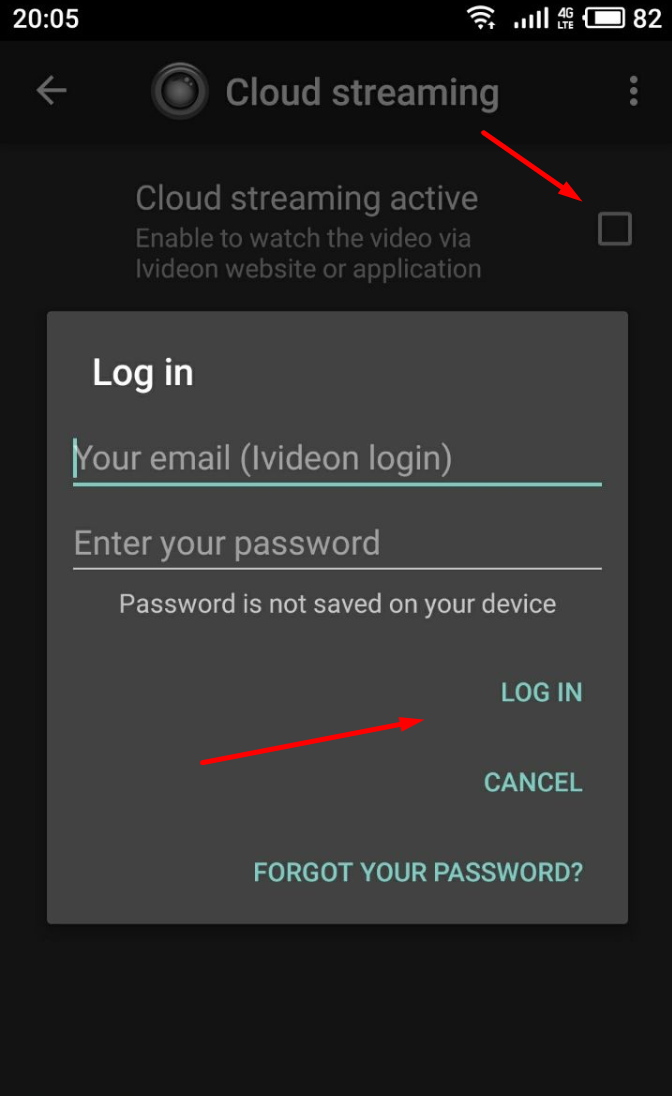 |
4. Please go back to the main menu of the app and tap on Start server at the bottom of the main menu. Once it's done, the camera will be attached to your personal account and you'll be able to apply any suitable pricing plan to it. You will be able to watch the live feed from the camera using your personal account at my.ivideon.com or Ivideon mobile application installed on another cell phone or tablet. | 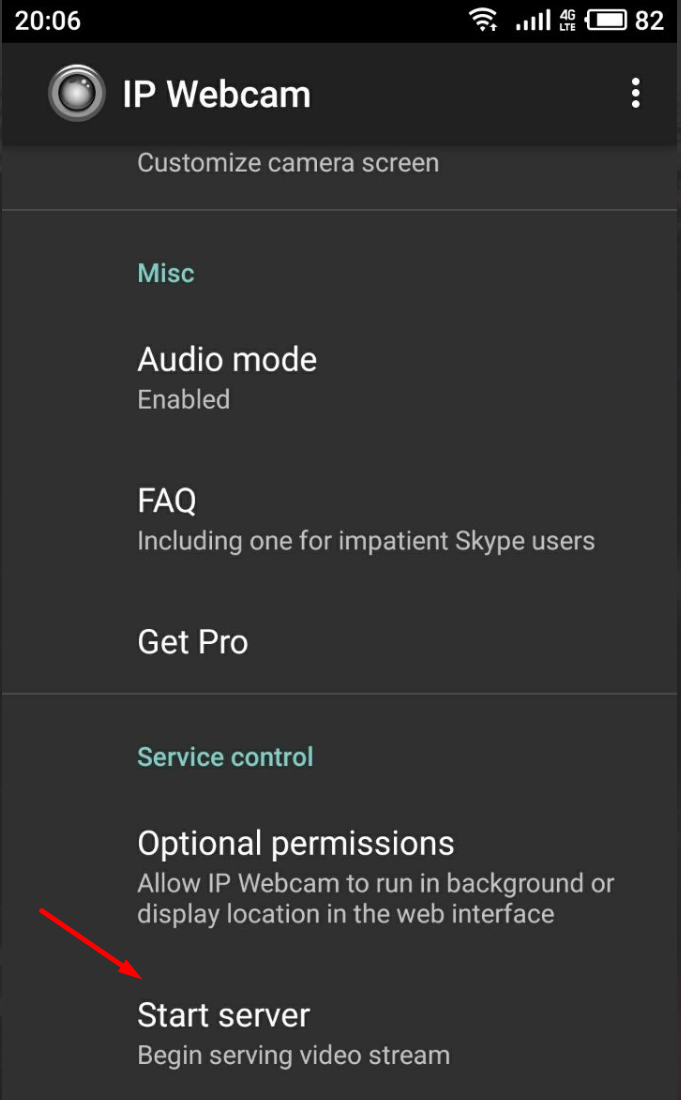 |
While using the IP Webcam app, please keep in mind the following:
please make sure that motion/sound detectors are enabled in IP Webcam app for your camera to record;
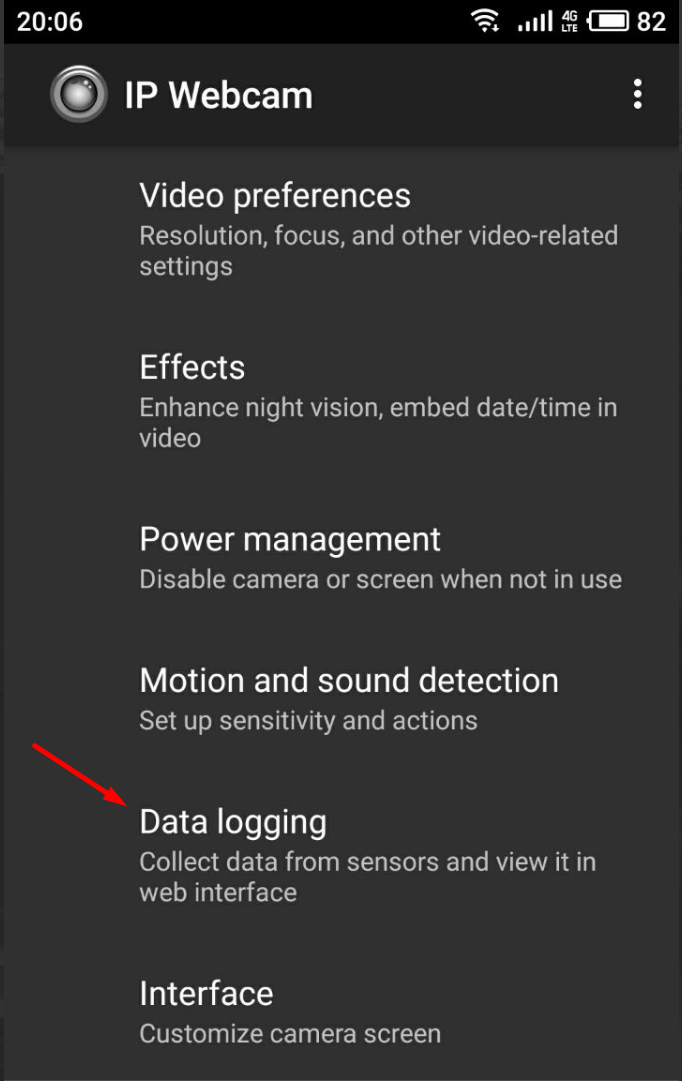 | 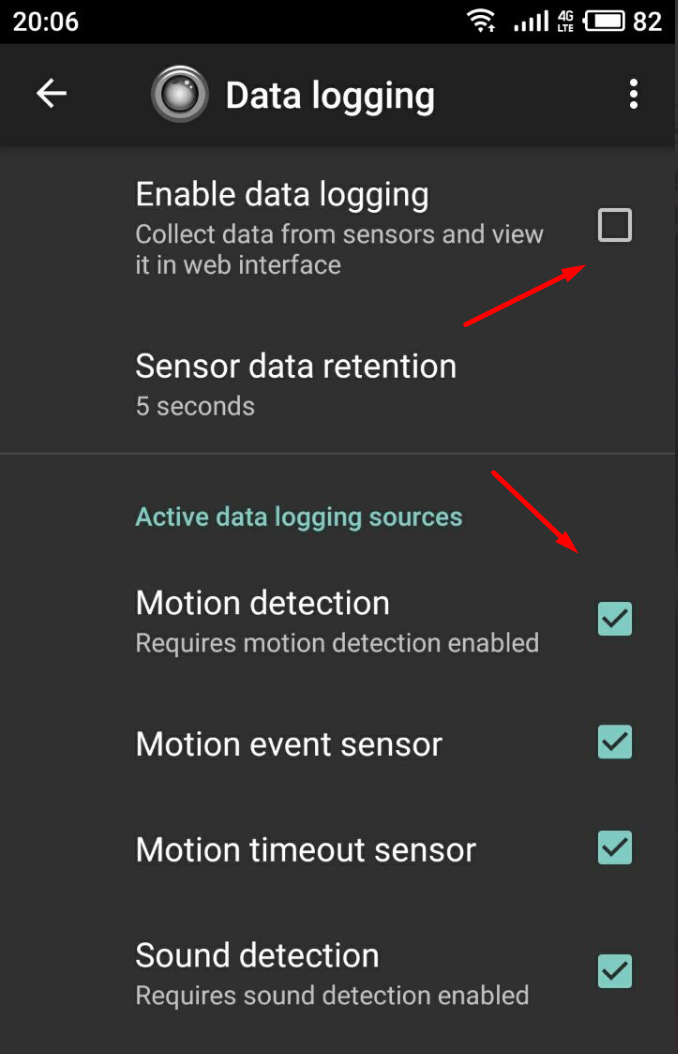 |
please note that Internet connection bandwidth matters. One camera will require at least 1 Mbps of upload speed;
OS Android v. 4.1 or higher required to run the IP Webcam application;
the broadcast remains active only while the Start server button is pressed;
the device with active continuous broadcast should be constantly connected to the power socket, since the processes of recording and transmitting require much power.
