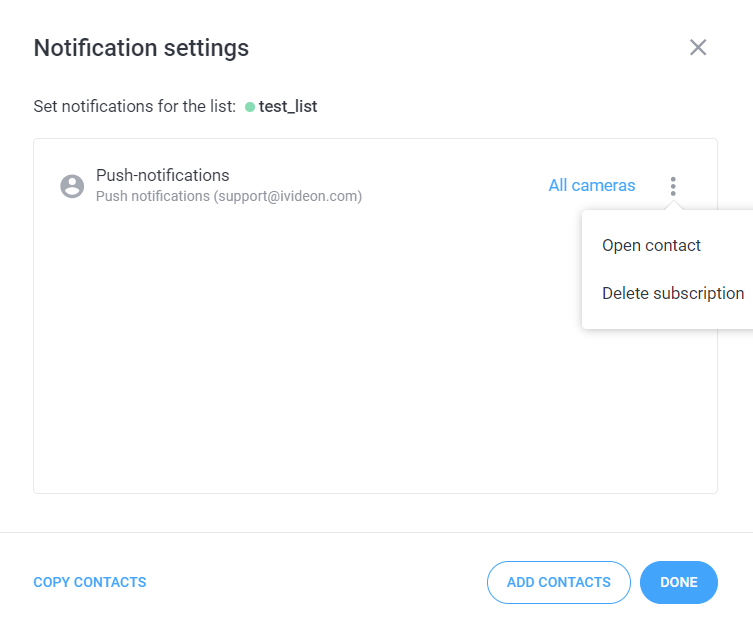How to set up notifications upon recognition lists?
Notifications upon face recognition are configured for each list separately. It means that you’ll receive notifications upon recognized faces from the cameras, which are currently linked to the exact list. At the moment 3 main types of notifications upon face recognition are available within the service:
Telegram-notifications (are linked to some personal contact/group chat);
Push-notifications (Ivideon mobile application is required for this);
Sound notifications in web-browser.
To configure push- and telegram-notifications, please follow the steps:
1. Open the People menu. 2. Select the notification settings link for the necessary list in the Notifications column. | 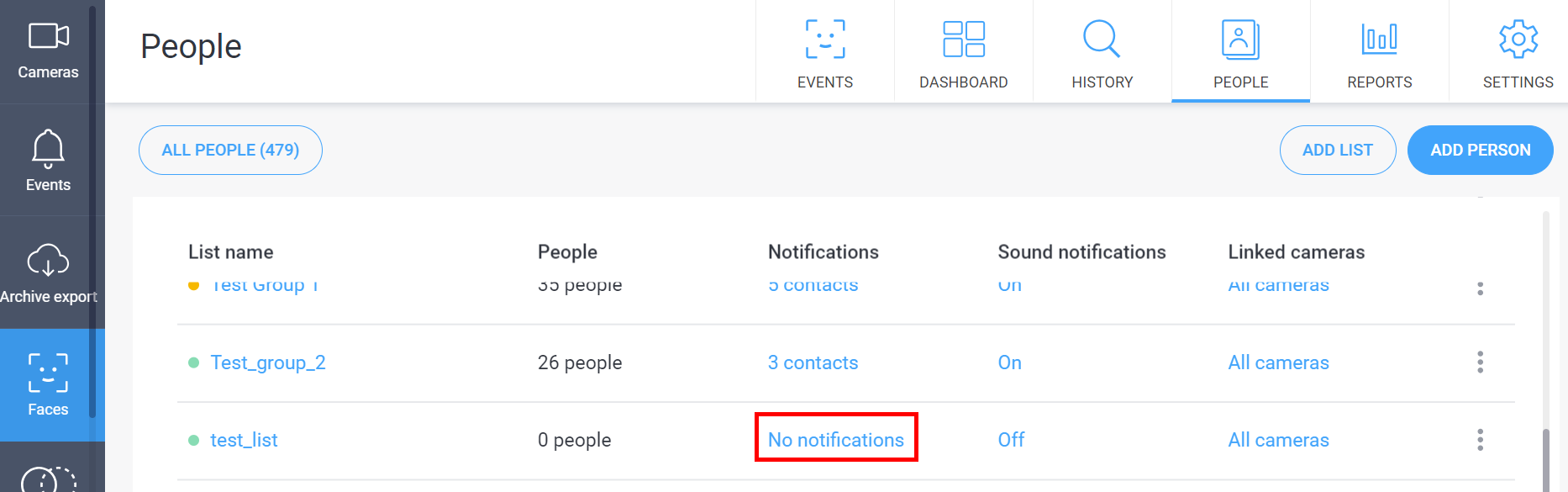 |
Choose Add contacts. Within opened tab click on Create new contact menu. After this step you will need to choose the necessary notification type. | 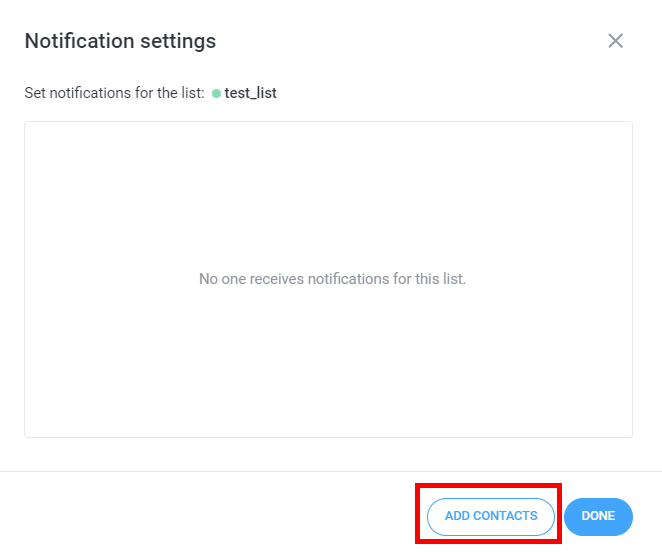  |
For Telegram-notifications: 1. Type in the Contact name. After that choose Telegram as Notification channel and Notification type (Private messages/Group chat). Click on Create contact. 2.1 The link will be generated if you choose Private messages for Notification type. You can copy this link and send it to the user. The user needs to open this link* to run Ivideon Notifications chatbot and click on Start button. 2.2 If you choose Group chat for Notification type, you need to do the following:
* By default the link openes in the Telegram web-application (within web-browser). If you use mobile or PC app - click os Send message. |
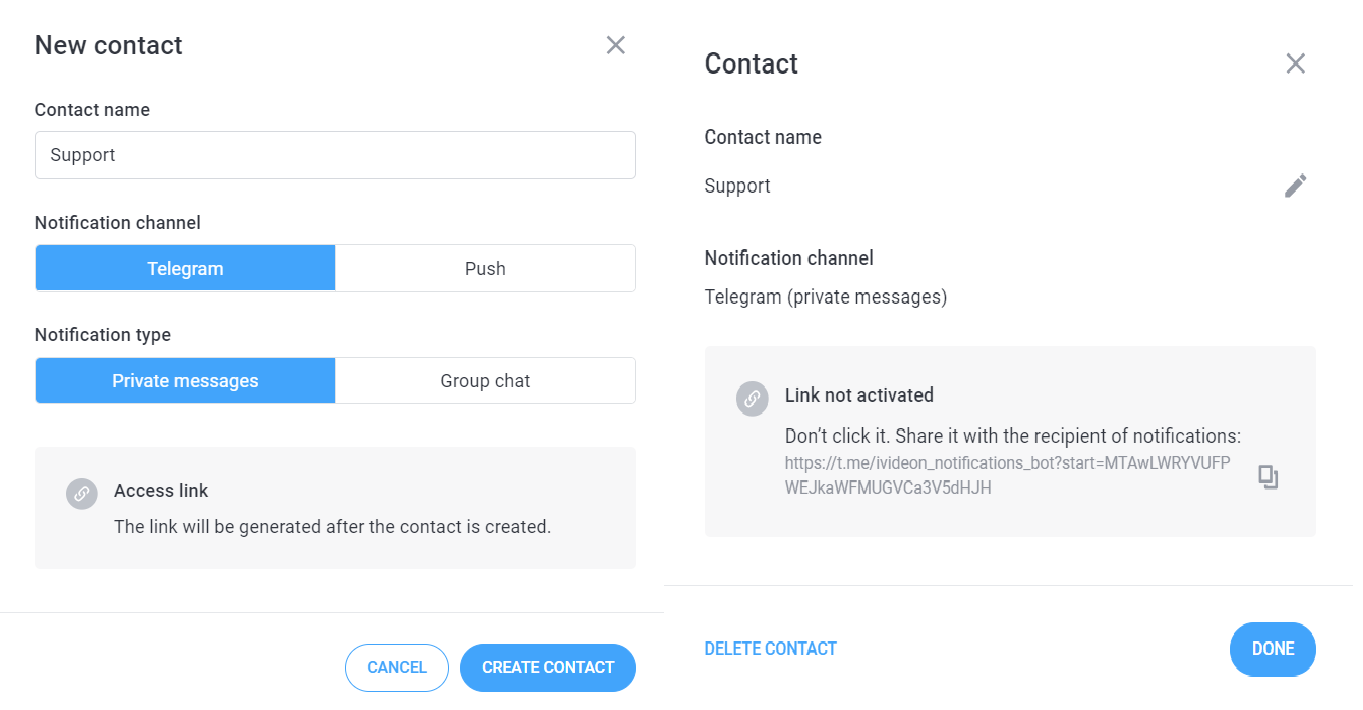 |
For Push-notifications:
1. Type in the Contact name and choose Push as Notification channel. 2. Type in the email address of the user. 3. Click on Create contact and Done. Click on Create contact. The user needs to install Ivideon mobile app to recieve push notifications. | 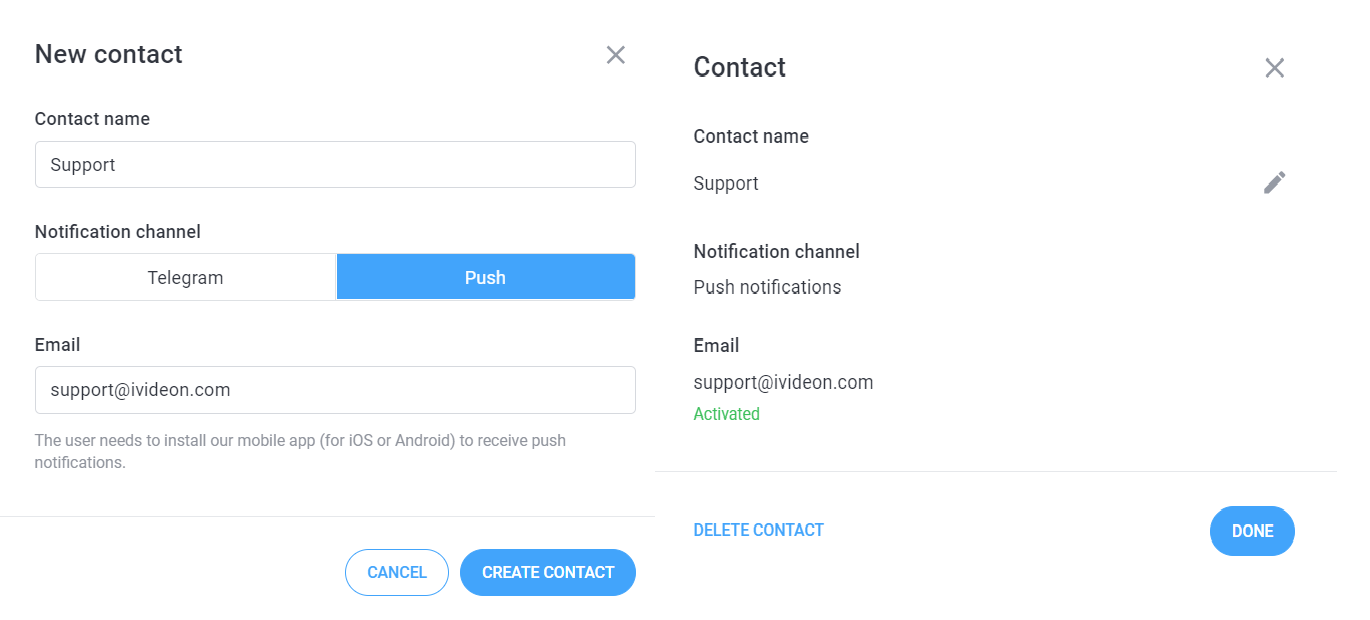 |
After you add the contact - select it in the list and click on Add - Done. | 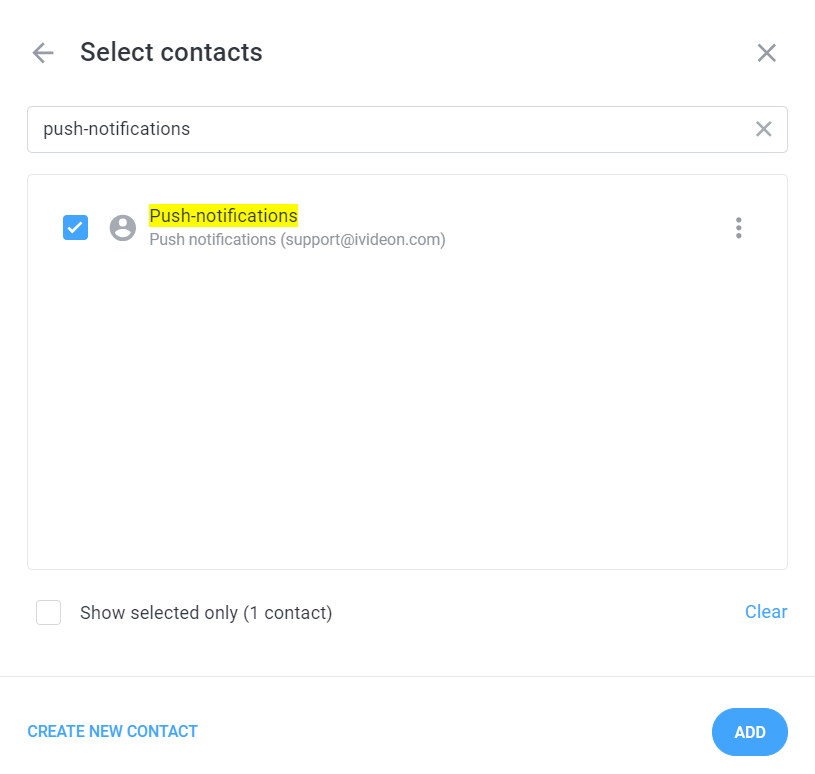 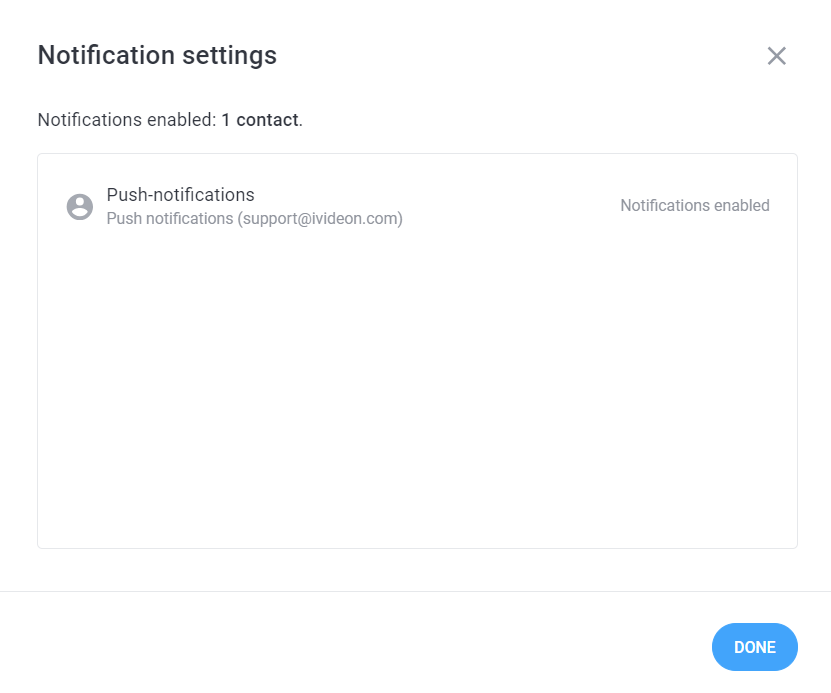 |
The notifications will be sent for All cameras of the list by default. You can select some specific cameras to send the notifications to this contact:
| 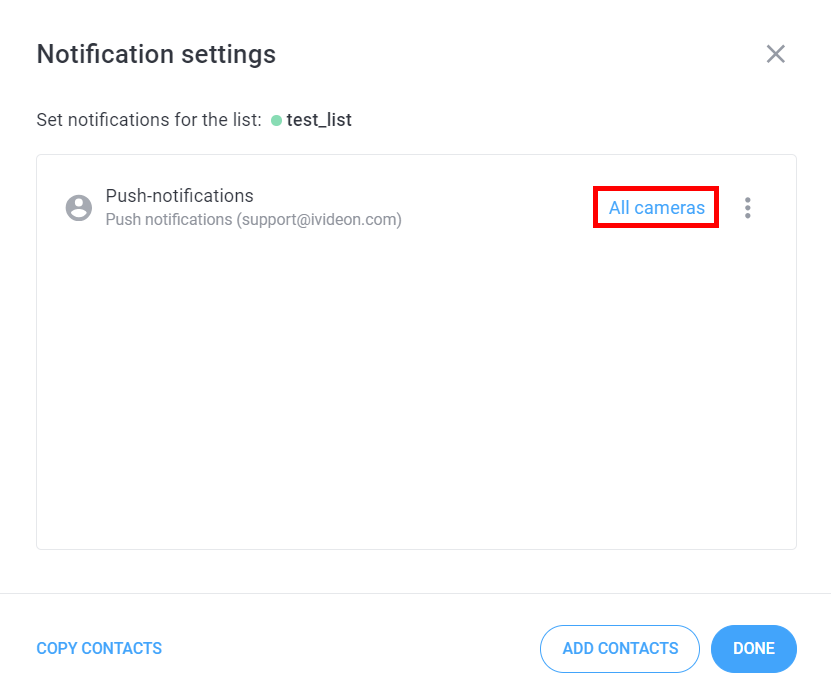 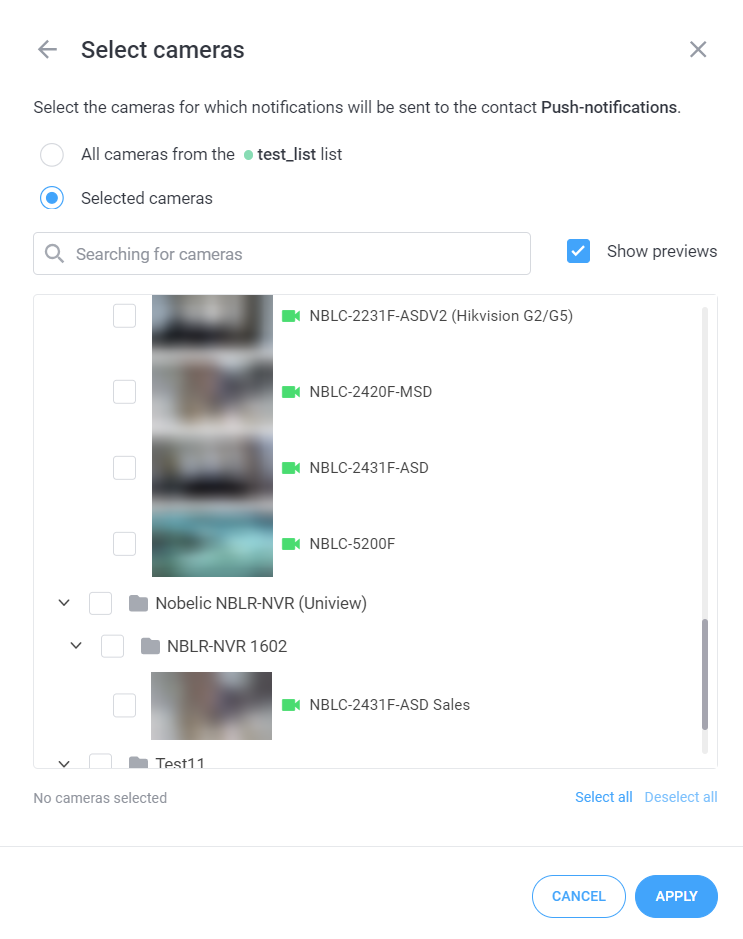 |
You can delete and edit the contact at any moment. | |
For Sound notifications in web-browser: 1. Click on Edit list; 2. Within opened tab enable Sound notifications and click Save. |  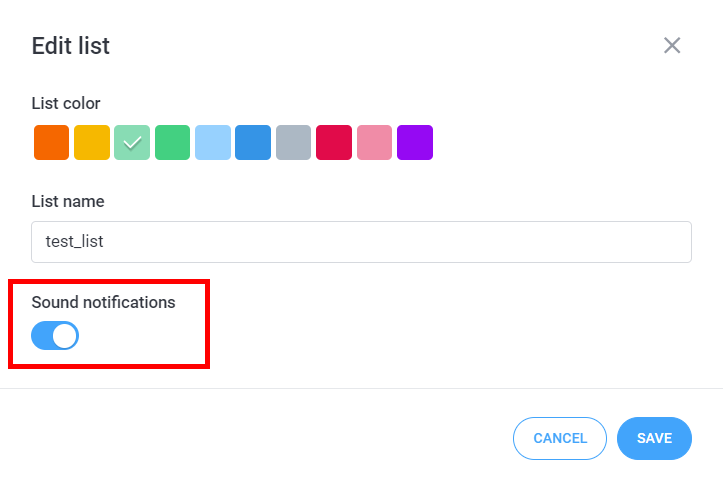 |